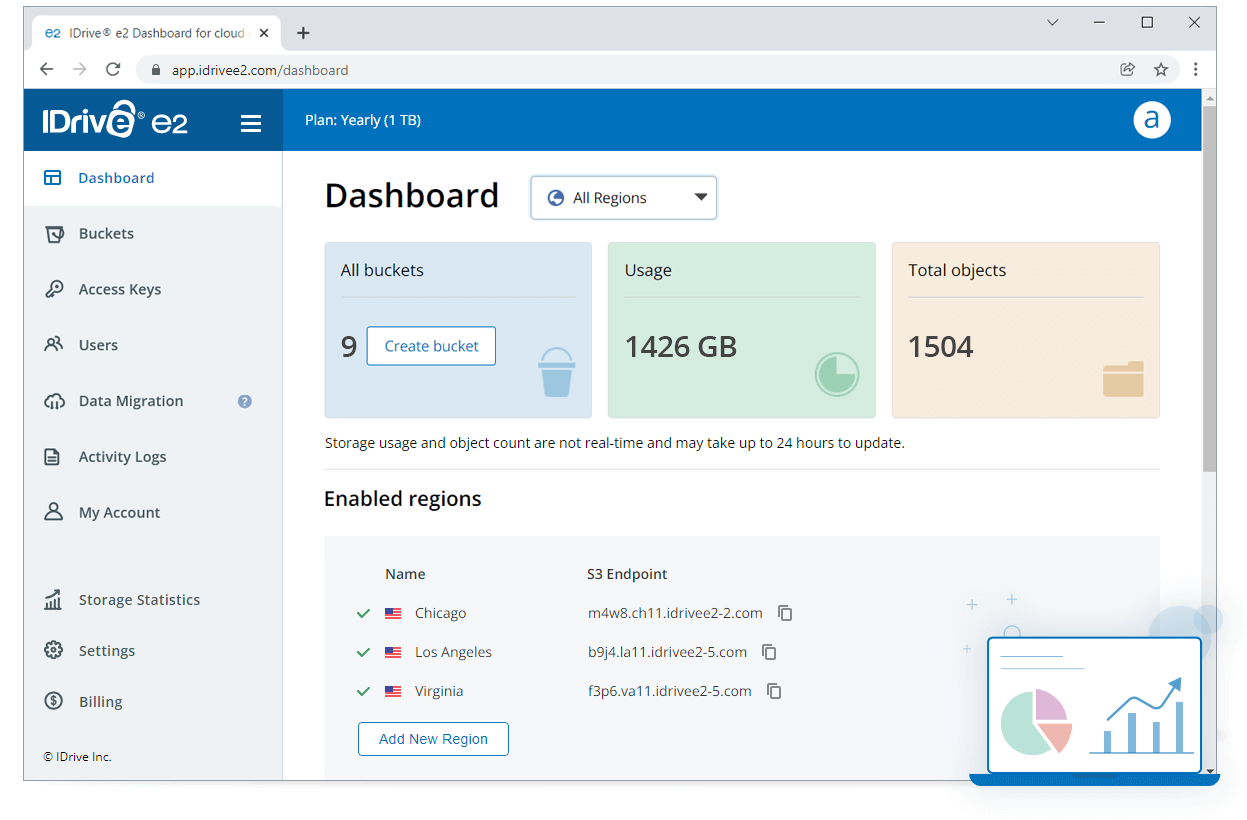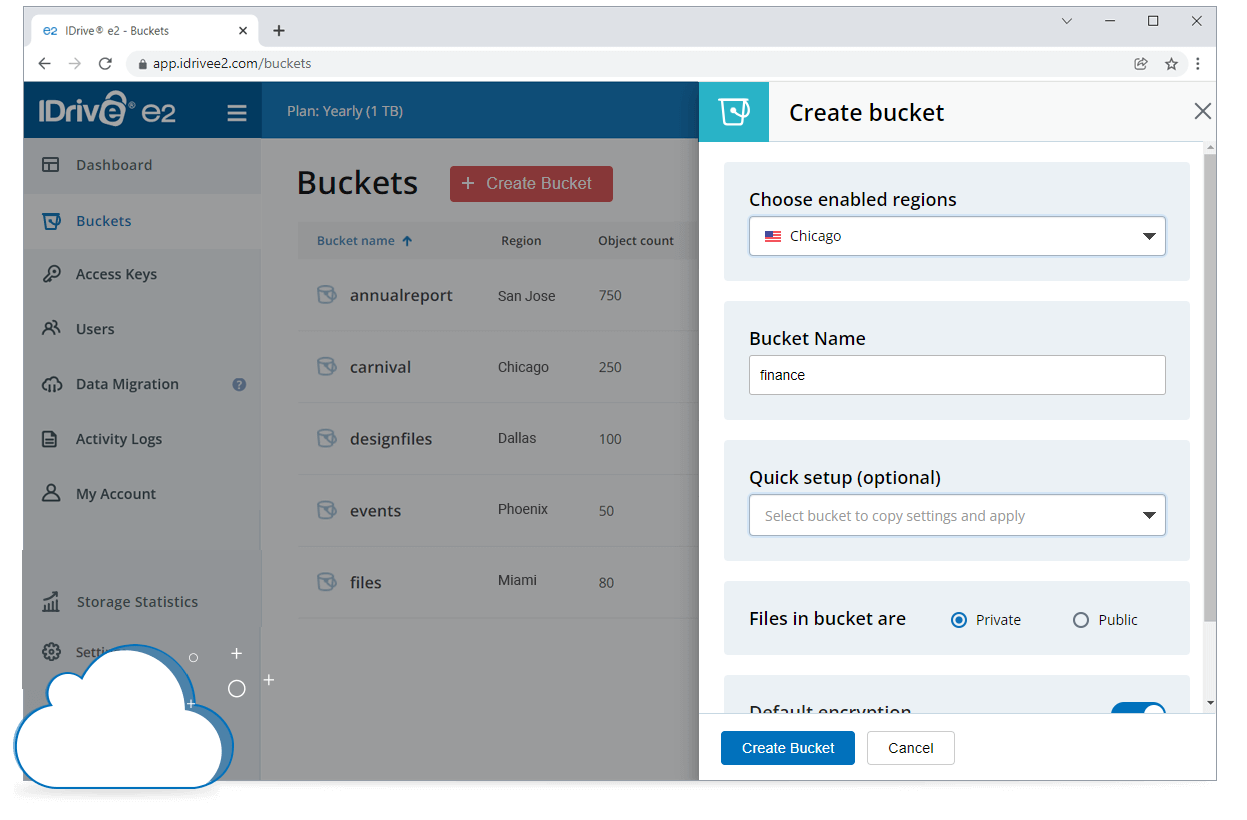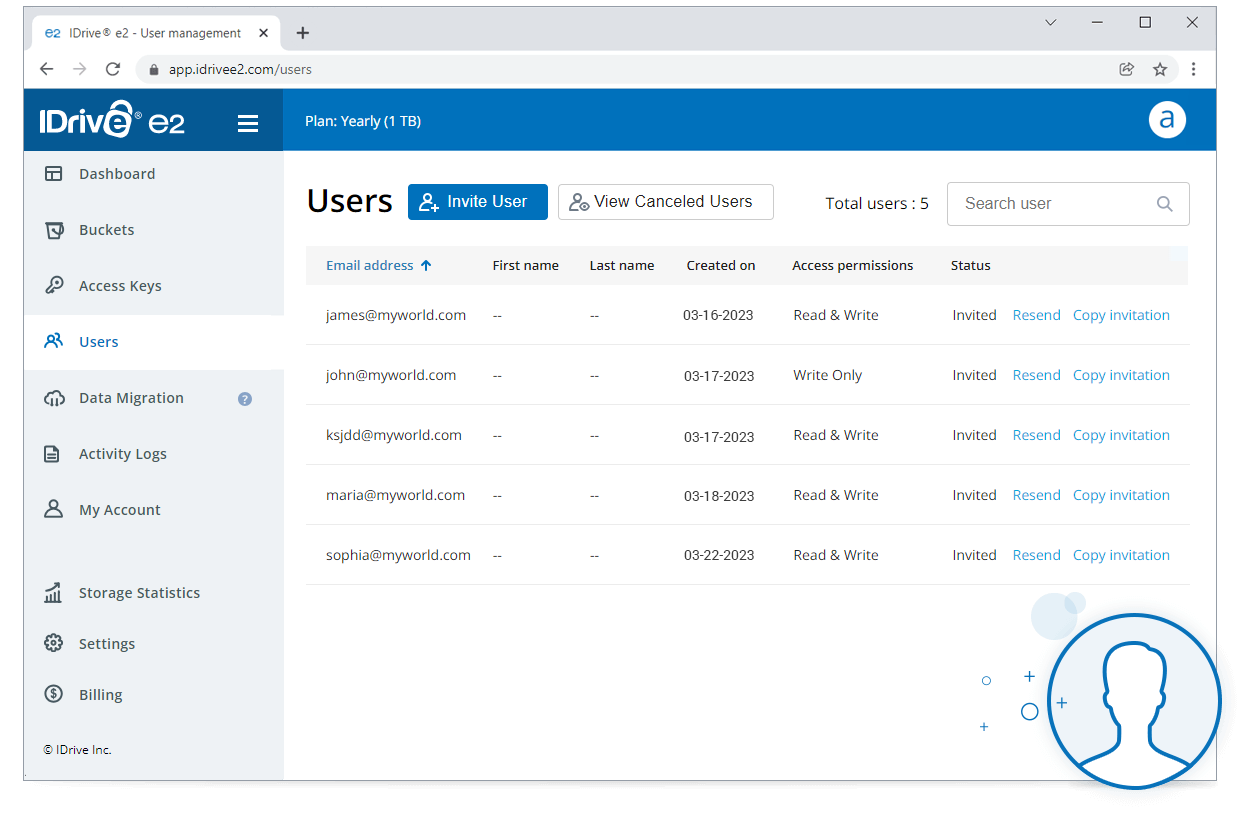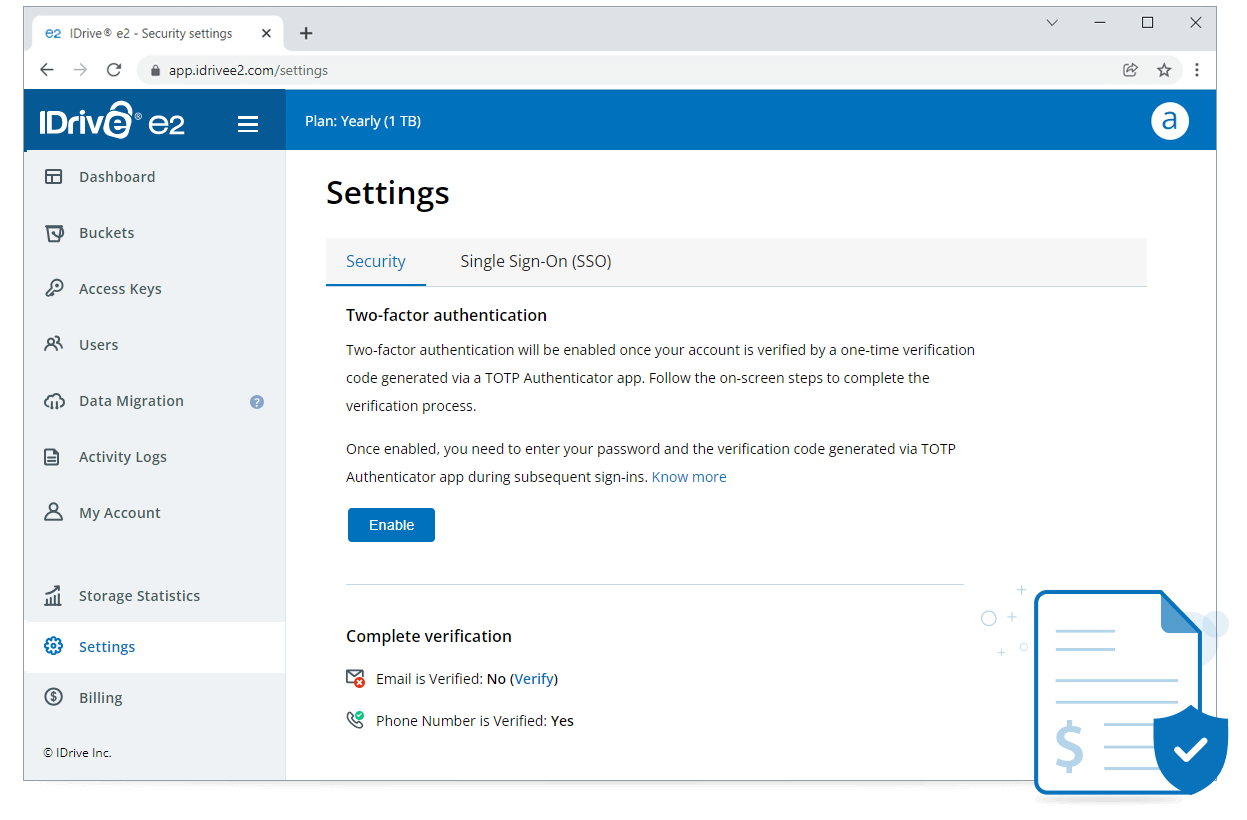Affordable
90% less than AWS S3.
No ingress and egress charges.
Know more
Protection
Eleven 9s data durability. Immutable storage with object lock.
Know more
Veeam®
Veeam® with IDrive® e2 - save 90% in storage costs.
Know more
MSPs and Resellers
Buy storage for your MSP needs or resell at your price.
Become a Reseller
Cloud Migration
Switch to IDrive® e2 from your existing storage provider with FREE cloud migration.
Know more
IDrive® e2 Features
Edge locations
Create a storage near your end-users for faster network and ease of access.
Ransomware protection
Protect against data loss from malware attacks with file lock, versioning, data retention.
Object lock
Object locking brings immutability to the objects and protects your data from cybersecurity threats and maintain regulatory compliance.
Bucket versioning
Previous object versions are retained based on the bucket retention policy. Retrieve objects in case of accidental overwrites or deletion.
Security and privacy
Data is stored in data centers with physical and biometric security, and all transfers are secured with TLS protocol and offers encryption at rest.
Centralized access
Access, manage, and restore data from anywhere via an easy-to-navigate web-based console.
IDrive® e2 Public Buckets
Set up public access for your IDrive® e2 buckets and manage access permissions for your public data.
Cloud Data Migration
Move data directly from other cloud storage providers to IDrive® e2 at no additional cost or tool requirement. IDrive® e2 offers cloud data migration for FREE.
Data Lake Storage
Store massive volumes of raw data - structured, semi-structured, or unstructured - affordably in IDrive® e2 hot object storage.
Multi-cloud compatible
Build a flexible, robust, and portable multi-cloud infrastructure with reduced costs, enhanced performance, integration support, and data security features.
IDrive® e2 for Snowflake
Snowflake users can store data on IDrive® e2 and use it to create Snowflake database tables. They can also store Snowflake External stage and External tables.
IDrive® e2 with MSP360
Configure IDrive® e2 hot cloud object storage with MSP360 backup software and store your data affordably and securely.
The cloud storage that meets all your needs
IaaS
Store application data in distributed endpoints that are closer to your users. Run S3 Compatible APIs, development kits, and services over a geographically-connected network of servers.
Data backup and archival
Safeguard your organization's systems, servers, NAS devices, VMs, Veeam, and workstations by storing the data in the cloud. Transfer data from local storage or another cloud storage.
Manage media workflow
Store petabytes of photo, video, and audio files from the cloud without making changes to your workflows. Archive active and inactive media workflow with your preferred media management tools.
AI/ML Projects
Store large data sets affordably in the cloud. Implement artificial intelligence and machine learning systems to analyze, learn, and predict from the data.
S3 compatible clients to use with IDrive® e2
Automate regular backups of your Google Workspace data for all users to the cloud.

Secure data across Microsoft Office 365 apps with automated regular cloud backups.

Transfer your backed up data to IDrive® e2 via Veeam Backup and Replication tool.
Manage your backed up data on IDrive® e2 as a Network or External Drive via MSP360.
Integrate Ahsay and store your data in the IDrive® e2 cloud.
Streamline your workflow and collaboration with IDrive® e2 and Anchorpoit integration.
Integrate AirLiveDrive with IDrive® e2 to access cloud storage as a local disk drive.
Secure your media files by integrating IDrive® e2 S3 storage and Archiware P5.
Create a secondary repository for your arcserve data in the IDrive® e2 cloud storage.
Replicate your Arcserve ShadowProtect backup images to IDrive® e2 Hot Cloud Storage.
Configure and manage your backed up data on IDrive® e2 cloud storage using Arq.
Use BackupAssist with IDrive® e2 hot cloud storage to store data backups from physical and virtual Windows servers.
Use IDrive® e2 to speed up your content delivery with bunny.net.
Synchronize/backup Mac data with ChronoSync and access via IDrive® e2.
Integrate Cloudmounter with IDrive® e2 to store and manage files in a single place.
Access and manage your IDrive® e2 cloud storage via Cloudflare.
Whitelabeled, high performing backup solution for IT providers.
Upload and restore Couchbase Files to IDrive® e2 with ease.
Configure CrossFTP with IDrive® e2 hot cloud storage to speed up your uploads and downloads.
Store data with IDrive® e2 and collaborate in real-time using the CuttingRoom video editor.
Backup your Microsoft 365 data, shared drive, website data, contacts, and calendar locally or to IDrive® e2 hot cloud storage.
Access and manage your IDrive® e2 cloud storage using a Cyberduck connection.
Upload files to IDrive® e2 Hot Cloud Storage and share it easily with anyone.
Backup your computers with Duplicacy and store the data in an IDrive® e2 bucket.
Store, access, and manage your data backups on IDrive® e2 via Duplicati.
Use IDrive® e2 to store EditShare FLEX Sync data affordably and securely.
Use the cloud storage as an external drive to store data from these applications.
Use Fastly CDN as a front end for your public bucket and improve user experience.
Upload files to IDrive® e2 Hot Cloud Storage and manage file transfer workload.
Seamlessly transfer files from your IDrive® e2 Cloud Storage with Filezilla Pro.
Use Flexify.IO to transfer data from your Amazon S3 buckets to IDrive® e2.
Backup and sync to and from your IDrive® e2 cloud storage.
Upload media files to IDrive® e2 Hot Cloud Storage and manage media workflow.
Use Iperius to backup your data to IDrive® e2 hot cloud storage.
Configure IDrive® e2 cloud storage with iconik to manage your backed up files.
Store your iRODS data in IDrive® e2 cloud object storage
Store your LucidLink filespace data in IDrive® e2 securely
Stream videos to the cloud with low-latency using IDrive® e2 with Milestone XProtect.
Mount your IDrive® e2 cloud storage as a local disk with Mountain Duck.
Integrate /n software S3 Drive with IDrive® e2 and connect to S3 storage as a local drive.
Access IDrive® e2 Storage with transparency and optimum productivity.
Connect to NovaBACKUP via IDrive® e2 and offer backup and DRaaS.
Backup your files from Pure Storage FlashBlade device in the affordable IDrive® e2 hot cloud storage.
Access and manage the data in your qBackup account with IDrive® e2 Storage.
Backup your QNAP NAS devices with IDrive® e2 via QNAP Backup.
Sync your backed up data from IDrive® e2 cloud storage to rclone.
Secure your Retrospect backup, archive, and clone with
IDrive® e2 Storage.
Use Amazon S3 Browser to manage the files stored in your IDrive® e2 buckets.
Use S3cmd to upload or download data on IDrive® e2 hot cloud storage.
Use S3FS (Fuse over Amazon) to access IDrive® e2 buckets as a local filesystem.
Connect IDrive® e2 cloud storage with SimpleBackups and secure the data from your server,band cloud storage.
Create a Snowflake External Table and use it to reference data residing in IDrive®e2.
Use SyncBackPro to backup your Windows and Windows Servers to IDrive® e2 hot cloud storage with ease.
Access, manage, and backup files on IDrive® e2 Cloud Storage via Syncovery.
Backup your Synology NAS devices with IDrive® e2 via Hyper Backup.
Manage files on your IDrive® e2 account using the Transmit's 'dual-pane'.
Backup and secure your FreeNAS data with IDrive® e2 Cloud Storage.
Backup WordPress with IDrive® e2 via WordPress backup plug-in UpdraftPlus.
Send video data to the cloud or encode stored video data by integrating Vantage Gateway to IDrive® e2.
Backup all your data to a single platform with Vembu BDR Suite and IDrive® e2 integration.
Comprehensive data management using IDrive® e2 and Veritas integration.
Access and manage your IDrive® e2 buckets using WinSCP.
An overview of the IDrive® e2 web console
IDrive® Cloud-to-Cloud Backup
Powered by
Microsoft Office 365 Backup
Secure your Microsoft applications data residing on OneDrive, Exchange, SharePoint, and Teams with reliable automated backup and granular restore.
Google Workspace Backup
Protect your Google apps data including Gmail, Drive, Calendar, and Contacts from accidental and malicious loss with daily incremental backups and quick restores.